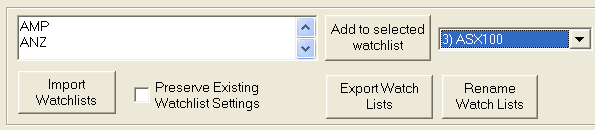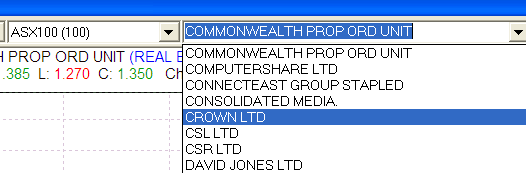by Spacejock Software
WinXP & above / Mono 2.4 & above
Setting up ASX watchlists in FCharts Pro
There's a page on the S&P website where you can download GICS and Sector tables in CSV format. Visit their site and enter the Australia & New Zealand section, then hover the mouse over 'Indices'. In the centre column you'll see 'Featured Offerings', and you should click 'S&P Australian Indices'
Now you'll see a clickable list of the ASX indices, from ASX20 to ASX300 and beyond. Click the ASX 100.
On the next page, click the Overview tab, and then the Constituent List tab. Click 'Download Table' (in the dark blue bar above the columns of data.)
Save the CSV file to disk and then open it with a spreadsheet (e.g. Excel or the freeware OpenOffice)
All you need is the first column, containing tickers. Highlight them all from row 2 to the bottom. (Don't include the header row or the word 'Symbol'.)

Click Edit then Copy.
Now open FCharts and click Import/Export then Other. Click inside the white box and press Ctrl+V to paste the tickers. Then click the 'Add Multiple Tickers' button.

Close the import/export form and click Settings (above the
Help button), then Watchlist/Index Settings.

Click inside the white box above the 'Import Watchlists' button and press Ctrl+V to paste the tickers.
Select a target watchlist from the drop-down to the right of the box. Any one will do, although it's best if it's not one you're using for another watchlist. Click Rename Watch Lists and change the title of the watchlist you've selected - e.g. call it ASX 100.
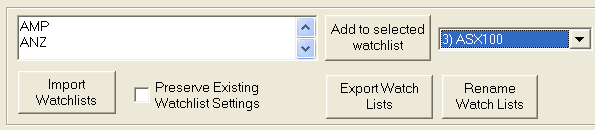
Back on the Watchlist/Index form, click Clear Selected watchlist, which will remove all tickers from that watchlist, and then click Add to Selected Watchlist. This will add every ticker in the white box to the selected watchlist.
Click Exit and you'll find the 100 tickers under the ASX 100 watchlist in the second drop-down from the left across the top of the screen.
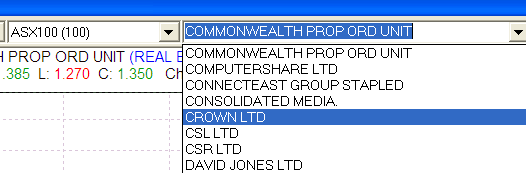
Once you've done that you can go back to Import/Export then click Import Company Data and select the same CSV file you downloaded - this will apply the company titles in the file to your database, in case you didn't already have them.