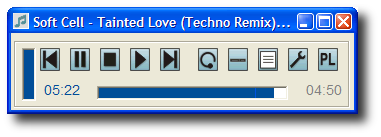yPlay is a freeware MP3, Ogg*, WMA, WAV, FLAC* and Midi player with multiple playlists and a light, clean interface. But why did I write it when there are other free mp3 and ogg music playing software programs out there already?
First, I find too many music players have tiny, ambiguous controls and overly complicated menu structures. I want computer programs to
look like computer programs so I can quickly work out how to use them. If I want something that looks like a piece of hardware, I'll buy the hardware instead.
Even worse, many players are the digital equivalent of having your teenage kids move back home. They take over your computer, leave odd things all over the place, and you never know exactly what they're doing behind your back.
Finally, as computers have become more and more powerful, media players have become more and more power-hungry. I'm only interested in quickly finding and playing a particular track or playlist, not swirly pictures and virtual lava lamps. yPlay has a filter built into the main screen - type in part of the title or artist and the list will only display matching tracks. Double-click the track you want, close the player to the system tray and forget about it. And if you don't feel like listening to the next track, the system tray icon has a right-click menu with skip, pause, play, etc built right into it. (I got a big surprise the other day - I dragged an MPG file onto the yPlay files list and it started to play - as a video. Not officially supported, but the progress bar works on those too.)
yPlay is the answer to my requirements, and I'm sharing it for the benefit of other annoyed music lovers. I'm not pretending it has more features than the other programs (it doesn't) or that it's better in any way. It's just smaller, simpler and lighter.
Here's another use for yPlay: If you have an mp3 player you can set up a playlist called 'Memstick' or similar. Drag your favourite tracks to that folder, hovering the mouse over the ? icon in the lower left corner of the screen now and then. (This will tell you how much disk space is required to hold the files in the playlist.) When you have enough, select all the tracks and right-click any one. Then choose 'Copy selected files to...' and specify your mp3 player's drive letter in the subsequent dialog box. When the copying has finished, your mp3 player will contain all the seleted tracks. Obviously you have to make room on the mp3 player first...
As of version 1.0.22, yPlay has an option to speak all controls (and file names) aloud as you move the mouse over them. (Thanks to Tom for the suggestion.) You need the MS Speech API installed for this - if you don't have it, just download and install my 'yRead' software, which will set up the speech engines for you.
New! yPlay can now be run from the command line with the following switches:
|
--help
|
Display the command line options and exit
|
|
[file1] [file2] [file3]
|
Play listed files
|
|
--hide
|
start player hidden to system tray
|
|
--exit
|
End program when playback is complete
|