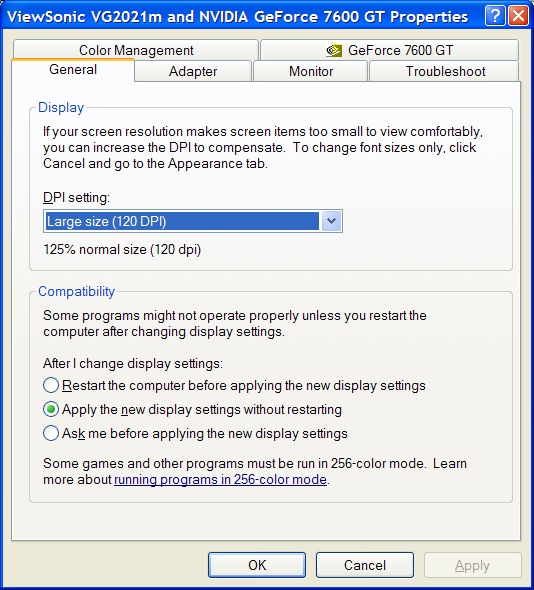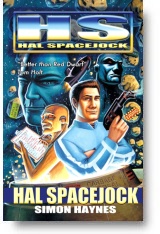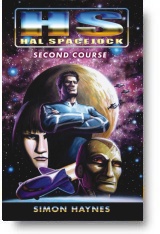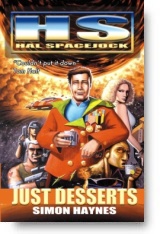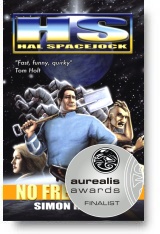Setting your Windows PC to 120dpi
If you squint at your screen a lot, wishing the fonts were bigger, don't despair. There's a desktop setting which will increase the font size in all your applications by 25%, and the good news is that it's OFF by default!
(This article is all the more relevant with modern high-resolution screens. When XP came out 1024 x 768 was fairly common and 1280 x 1024 was high-end. Now we're reaching for double that, and unless you deliberately choose a lower resolution, which looks horrible, you're going to be squinting at tiny little fonts And changing the default fonts on the Windows desktop doesn't always help, since many applications ignore those settings.)
The following instructions are for Windows XP and Windows 98:
Right click your desktop
Choose Properties
Click the Settings tab
Click the Advanced button
Now, change 'Normal Size (96dpi)' to 'Large Size (120dpi)' and apply
(On Windows 98 it's 'Normal Fonts' and 'Large Fonts'.)
It'll tell you to reboot. If you're on Win 98 do so, and skip the next step.
However, if you're using XP,
don't reboot just yet. Do the next step first.
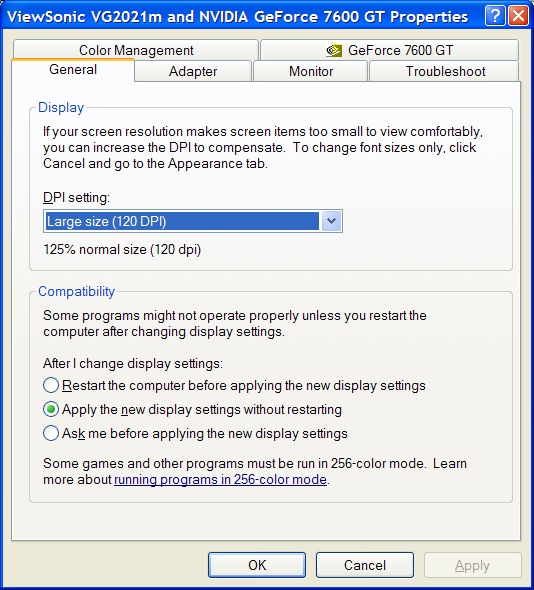
The settings screen in Windows XP
(Note - this next bit is XP only)
Go to the Appearance tab (same form as Settings, one to the left)
Click the Effects button
Tick 'Use the following method to smooth the edges of screen fonts'
Select Cleartype
Click OK
Incidentally, the desktop font in the XP theme (aka 'teletubbies') is a lot better than the one in the 'Classic' theme. If you're still using XP in Win2k look-alike mode, this could be the reason you need to switch over.
Now you can close the original dialog and reboot. If you don't like the changes you can simply reverse the instructions above and reboot again.
Note that some poorly-written or older applications might exhibit graphics glitches. E.g. in Microsoft Word 97 some of the program settings dialogue is obscured (although I now use OpenOffice, which works perfectly). And the recent Intel Audio Centre control panel refuses to run at 120dpi, although they do offer a more basic version which does the same job.
I hope you enjoyed this tip, and if you find it useful feel free to let people know about it.
(Software companies: please, please, please stop trying to make your applications look like handheld devices. A handheld device is operated with ten fingers. A computer program is operated with one mouse pointer. The paradigm is completely different, and all attempts to merge the two lead to problems as per above. I don't
care how plain a software programs looks if it
works properly. E.g. my yPlay MP3 program looks simple, but it's user-friendly.)
"Fast, funny, quirky, enthralling comedy adventure"
Tom Holt
"The dialogue is witty, the pace is fast and the result is hilarious."
Staff reviewer, Galaxy Books
"Riddled with slapstick humour and glib one-liners"
Courier Mail, Brisbane
"A laugh a page and dryly witty: this is a book to be enjoyed over and over again."
Joules Taylor - SFCrowsnest Reviewer
Windows is a registered trademark of Microsoft Corporation.